Including Move and Rotate Tools¶
This document covers how to include the Move and Rotate functions of the Draft Workbench.
Load the Draft Workbench by selecting it from the workbench dropdown.
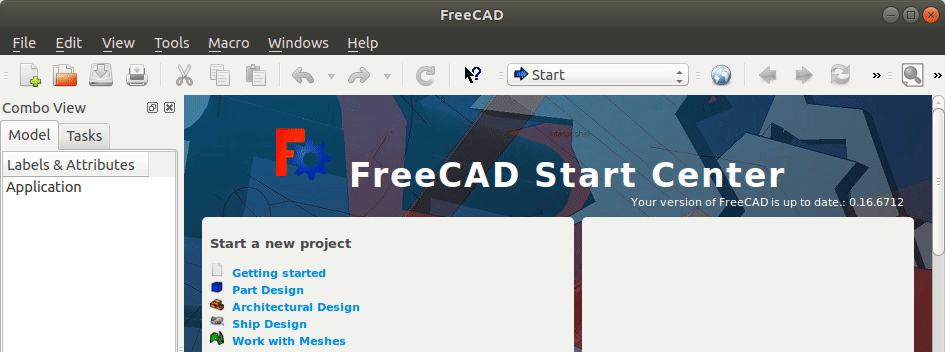
Select Tools, and then Customize from the Main menu.

Next, select the Toolbars tab.

Select OSE 3D Printer from the dropdown in the right pane.
Click the New… button.
Name the toolbar Move + Rotate, and click OK.
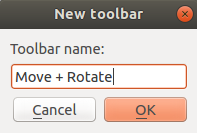
Select the Draft workbench from the dropdown in the left pane.
Find the Move and Rotate tools and use the Move right button, or right arrow to add them to the Move + Rotate toolbar.
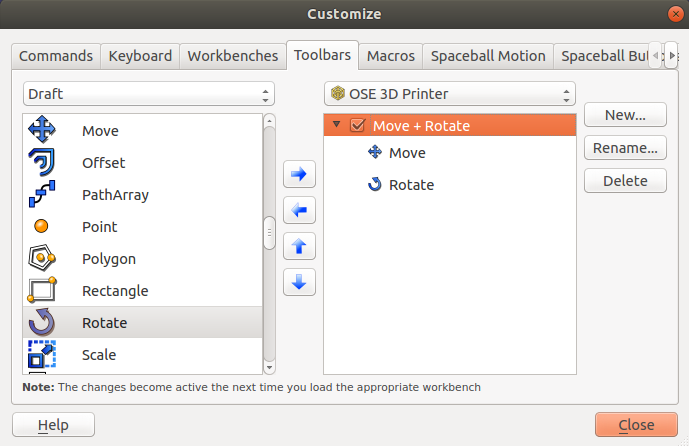
You should now have the Move and Rotate tools alongside the OSE 3D Printer tools.

See Also
Customize Toolbars on the FreeCAD Wiki.